Form not displaying properly?
If you are using Google Chrome, Microsoft Edge, Mozilla Firefox, or Safari as your internet browser you may have to adjust your settings.
Google Chrome
- Copy and paste into a Chrome address bar: chrome://settings/content/pdfDocuments
- Ensure Download PDFs is selected
- Exit Chrome and re-open
- On your computer, right click the menu and choose Settings and then Apps
- Scroll to the bottom of the icons on the right and select "Choose default apps by file type"
- Scroll through the list to find .pdf on the left and change it from Edge to Adobe Acrobat on the right
- Close the Apps window
- Downloaded PDF files will now open in Adobe
- If the steps above do not work, right click the form link and choose "Save link as..." to save the PDF locally and open in Adobe
Microsoft Edge
- Copy and paste into the Edge address field: edge://settings/content/pdfDocuments
- Move the slider for "Always download PDF files" to the right so it shows in dark blue
- Close Edge
- On your computer, right click the menu and choose Settings and then Apps
- Scroll to the bottom of the icons on the right and select "Choose default apps by file type"
- Scroll through the list to find .pdf on the left and change it from Edge to Adobe Acrobat on the right
- Close the Apps window
- Downloaded PDF files will now open in Adobe
- Please check your default downloads (my downloads) location
- If the steps above do not work, right click the form link and choose "Save link as..." to save the PDF locally and open in Adobe
Mozilla Firefox
- Open Firefox, click on the three horizontal lines in upper right, click on Settings, scroll down to Files and Applications
- Under Applications see Portable Document Format (PDF)
- Click on Preview in Firefox, click on the drop down arrow (see the image below)
- Choose your Default PDF Viewer if listed otherwise click on Use Other
- Find your Adobe PDF program (e.g. Adobe Reader) highlight it and click ok
- Restart Firefox
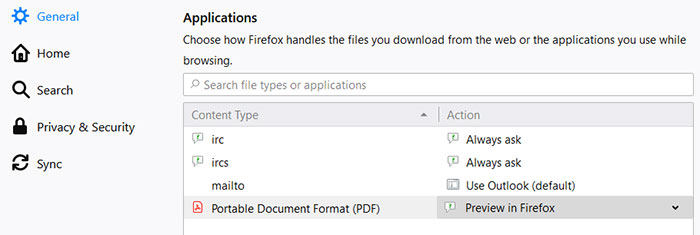
Safari
If using Safari this information may be helpful.
